EximiousSoft Logo Designer Pro does not have high requirements for Logo designers as a whole. You can be a design expert with many years of design experience, and use the advanced tools provided by Logo Designer Pro to create personalized Logo works. You may also be a novice in design, and use the various materials provided by Logo Designer Pro to quickly create a very cool Logo. Here, we will introduce common methods suitable for novices to design Logos.
Launch EximiousSoft Logo Designer Pro. Logo Designer Pro provides three ways to create a new Logo. First, create a blank logo, then gradually add design elements until it is complete. This is suitable for expert designers. Second, make a small amount of modification on the basis of a Logo template to get the desired design work. Third, on the existing Logo design, change some design styles and design elements to meet customer requirements. This method is similar to the second. The second method is strongly recommended here. Because Logo Designer Pro provides a large number of commercial-grade Logo templates, which can quickly improve your production efficiency. Select the "Create a logo from a template" option in the initial startup Logo Design Wizard dialog. Or select the "Templates" menu item from the File menu.

|

|
| Open Templates Dialog in Wizard | Open Templates Dialog by Menu Item |
Open the template frame, and you can browse all the Logo templates designed for you by the EximiousSoft design team. The logo provides roughly more than 30+ categories. After each user selects a category in the left list box, he can view the corresponding templates in the right box. The templates can be opened by double-clicking with the mouse or by selecting it and then clicking OK. There may be a slight delay when the template is loaded for the first time, because the template is downloaded from the server.
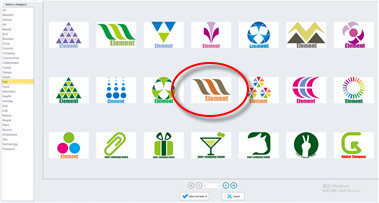
After opening the template, you can edit the template. Since most of the text is unlikely to meet the user's needs, you need to modify the text. On the canvas, double-click the text object to enter the editing process. Because of font limitations. The fonts used in the Logo template are commonly used and relatively standardized. And Logo design needs some chic fonts. So after selecting part or all of the text, choose to change the font, font size, style and other characteristics.

After making modifications to the template, it is time to publish the design as a logo. You can choose to publish as vector graphics, such as SVG, AI, PDF, EPS, EMF, WMF formats. Select the "Save as" menu item in the File Menu, and then select the corresponding file format. It can also be published as PNG, JPG and other formats, just select the "Export to Image" menu item in the file menu.