Z-Order is to move elements in the z-axis , what that means is that you can move an object to the front or to the back of another objects. Think of a pile of books, placed vertically, the 1st one at the bottom, the 2nd one on top the 1st one, the 3rd one on top of the 2nd one and so on. Now you want to move, say, the 8th book below the 7th book. So you need to change the Z-Order. In Logo Designer Pro, the objects are placed in the same way and each object has a unique z-index in the stacking order.
You can change the stacking level of any drawing object, as you can do to the pile of books. The commands Raise to Top, Raise One Step, Lower to Bottom, Lower One Step help you change the stacking order, as described below.
After the Logo Designer Pro program is opened, click the "Object" tabbed item on the Main Ribbon Bar to switch to this category. Then find the "Changing Object" sub-category on the panel. Next you will find the toolbar buttons. As shown below.
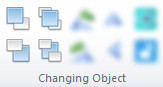
To help logo designers use these functions more conveniently, Logo Designer Pro provides shortcut keys for these functions. As shown in the table below.
| Raise One Step | Raise to Top | Lower One Step | Lower to Bottom |
| Page Up | Home | Page Down | End |
Tip: Please select the objects you want to raise or lower them by using Selection Tool at first.
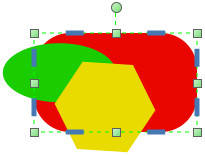
|
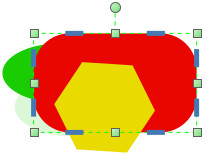
|
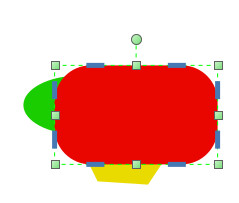
|
| Original Stack Order | Raise One Step | Raise to Top |
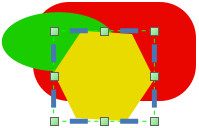
|
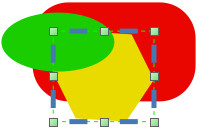
|
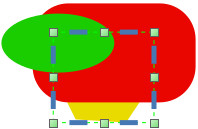
|
| Original Stack Order | Lower One Step | Lower to Bottom |