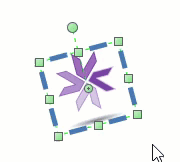Use the Selection Tool on the canvas to select those objects that need to be skewed.
The anchor point used for skewing appears as eight elongated blue rectangles on the selection box. There are two on each side. These small rectangles are always parallel to the line where the sides are.
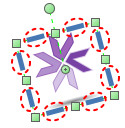
Move the cursor over the Skew Handle. When cursor changes to  ,
Click the left mouse button, then keep the mouse pressed, and drag the Skew Handle to skew all the selected objects. After reaching the desired appearance, release the left mouse button to end.
,
Click the left mouse button, then keep the mouse pressed, and drag the Skew Handle to skew all the selected objects. After reaching the desired appearance, release the left mouse button to end.