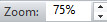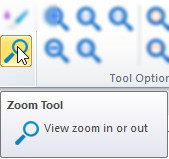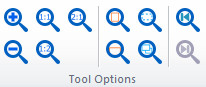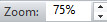How to Enlarge Drawing
The zoom tool is to enlarge or reduce all drawing objects on the canvas according to the same scale and then display them.
1Choose Zoom Tool
On the
Main Ribbon Bar, switch to the "Edit" category. Find the
"Zoom Tool" tool button on the "Edit Tools" panel.
Click to select it. As shown below.
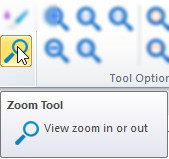
2Choose One of the Following Methods to Zoom.
- Click Tool Button directly
When the Zoom Tool is used as the current editing tool,
a series of related tool buttons will appear on the right control panel. As shown below.
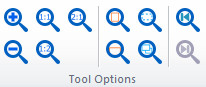
- Zoom In: Enlarge all drawing objects on the canvas. The default magnification factor is 1.414. During zooming, the center position of the current display area will remain unchanged.
- Zoom Out: Zoom out all the drawing objects on the canvas. The reduction factor defaults to 1.414. In the zooming process, the center position of the current display area will remain unchanged when possible.
- Zoom to 1:1: Display all drawing objects on the canvas according to their actual size. Do not zoom in or zoom out.
- Zoom to 1:2: All drawing objects on the canvas are displayed according to half of their actual size.
- Zoom to 2:1: All drawing objects on the canvas are displayed at twice their actual size.
- Fit Page in Window: All drawing objects in the canvas range are displayed in the visualization area. While maintaining the relative maximum zoom factor.
- Fit Page Width in Window: In the horizontal direction, all drawing objects within the horizontal range of the canvas are displayed in the visualization area. While maintaining the relative maximum zoom factor.
- Fit Selection in Window: All Selected drawing objects are displayed in the visualization area. While maintaining the relative maximum zoom factor.
- Fit Drawing in Window: All drawing objects (including those not in the canvas) are displayed in the visualization area. While maintaining the relative maximum zoom factor.
- Previous Zoom: Switch to previous zoom from the history of zooms.
- Next Zoom: Switch to next zoom from the history of zooms.
- Drag or Click Mouse Pointer
- Drag: Drag the left mouse button to define a rectangular area on the canvas. After releasing the left mouse button, the area will be displayed in the window visualization area in a maximized mode.
- Click: Click the left mouse button on the canvas to zoom in, and click the right mouse button to zoom out.
- Enter Zoom Factor directly
In the lower right corner of the main window of the Logo Designer Pro
program, there is an edit box where you can directly enter the zoom factor. As shown
below. It is a percentage ratio. After entering the desired number in the edit box,
press Enter Key to confirm.