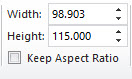If you want to adjust the size of some drawing elements, you first need to use the Selection Tool to select these objects.
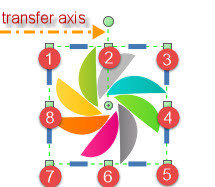
Move the mouse over the above anchor point. When the mouse changes into a shape with a double arrow. Click the anchor point, keep the mouse pressed and perform the drag operation until the selected object changes to the desired size, and release the left mouse button.
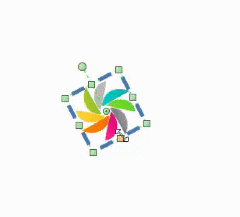
|
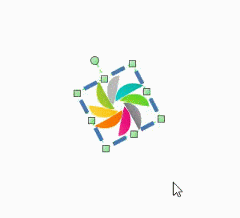
|
| only Drag | Drag and Press Ctrl Key |