When the Logo Designer Pro program is opened, click the "Object" tabbed item on the Main Ribbon Bar to switch to this category. Then find the "Changing Object" sub-category on the panel. Next you will find these toolbar buttons. As shown below.
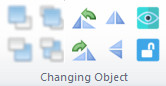
To help logo designers use these functions more conveniently, Logo Designer Pro provides shortcut keys for these functions. As shown in the table below.
| Flip Horizontal | Flip Vertical |
| Ctrl + H | Ctrl + T |
Tip: Please select the objects you want to rotate or flip them by using Selection Tool at first.

|
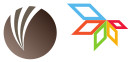
|

|
| Original Graphics | Rotate 90 CW | Rotate 90 CCW |

|
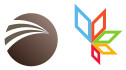
|

|
| Original Graphics | Flip Horizontal | Flip Vertical |