When the Logo Designer Pro program is opened, click the "Layout" tabbed item on the Main Ribbon Bar to switch to this category. Then find the "Distribute" sub-category on the panel. Next you will find these toolbar buttons. As shown below.
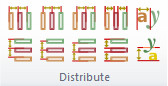
Please use the Selection Tool to select at least three or more objects at first.
As shown in the figure below, use double arrows to mark equal horizontal intervals.
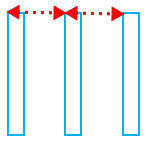
|
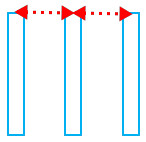
|
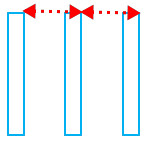
|
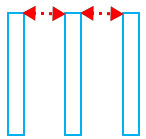
|
| Distribute Left Edges | Distribute Centers Horizontally | Distribute Right Edges | Make Equal Gap Horizontally |
As shown in the figure below, use double arrows to mark equal vertical intervals.
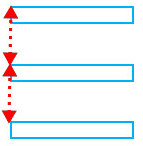
|
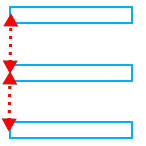
|
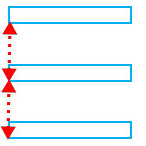
|
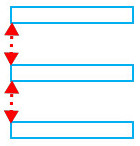
|
| Distribute Top Edges | Distribute Centers Vertically | Distribute Bottom Edges | Make Equal Gap Vertically |
As shown in the figure below, use double arrows to mark equal intervals.
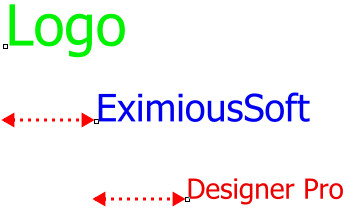
|
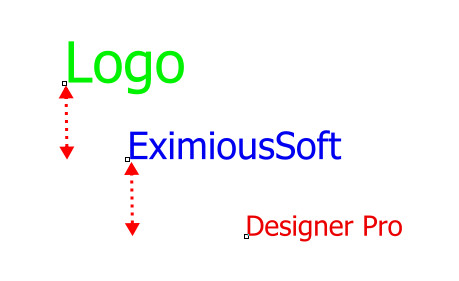
|
| Distribute Baseline Horizontally | Distribute Baseline Vertically |