EximiousSoft Logo Designer Pro has a very intuitive and simple interface. Even before that, you didn't have any logo design experience, but with this logo design software, you can quickly become a design expert. As shown in the screenshot below: Logo Designer Pro interface is roughly divided into several parts: Logo File Menu, Quick Access Toolbar, Main Ribbon Bar, Fill & Stroke Bar, Shapes List, Cliparts List, Filters Bar, Widgets Bar, Canvas and Status Bar.
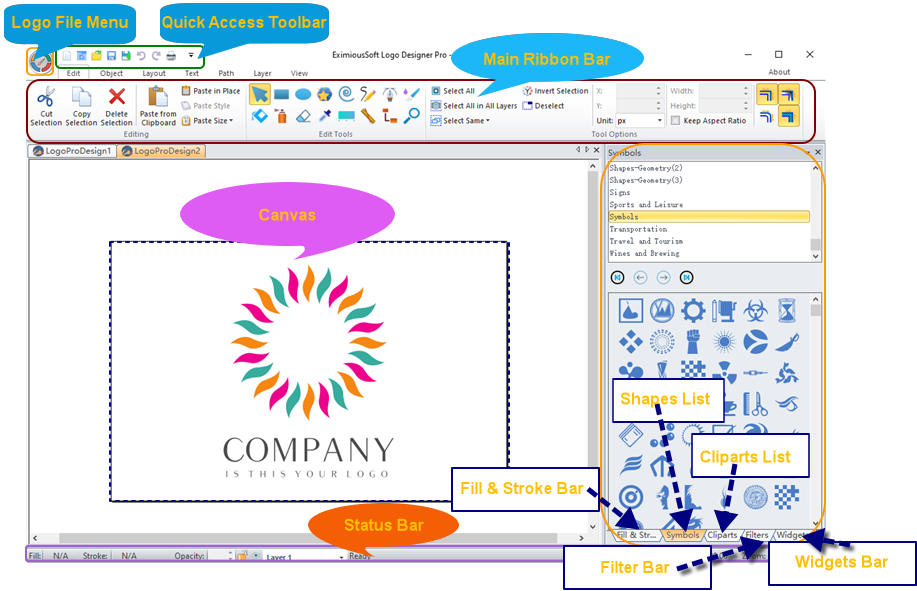
Click the icon button in the upper left corner of the program and the Logo File Menu will be displayed. This menu brings together a series of operations related to files. For example, open or close the logo design project file, Import and export vector or raster files.
Quick Access Toolbar lists the buttons that users use most frequently or main functions in the process of logo design. For example, Undo / Redo function, open or create a new logo design, etc. Users can decide whether to show or hide on the interface as needed.
EximiousSoft Logo Designer Pro uses the currently popular ribbon design style, and the Ribbon Bar replaces the original Menu Bar to become the most important part for user interaction. This Ribbon Bar contains eight tabbed categories: File, Edit, Object, Layout, Text, Path, View. And wherein each category also contains a number of function buttons or related components.
Logos are usually composed of a large number of vector graphics. Each of these vector graphics needs to be filled or stroked. EximiousSoft Logo Designer Pro provides exceptionally rich UI components to help you customize colors and choose patterns.
Shape List brings together a large number of vector graphics such as symbols, shapes, logos, icons, etc. They also cover many industries. In the logo design process, you can add it to the design according to actual needs. It can also be modified with vector editing tools.
The
The Filters Bar enumerates over 100 filters. The role of filters is amazing. It looks like a simple graphic. After applying the filter effect, it has a very visual sense of Tutt.
The Widgets Bar contains several small widgets: Export PNG Image widget, Transform widget, Resize widget, Layer widget, Palette widget.
Logo is created on canvas. This is the core area of the entire program. The user can preview, edit, and update logos here. All operations follow WYSIWYG design principle.
The status bar shows some of the main parameters of the current rendering. For example, fill style, stroke style, current operation layer, and workspace magnification factor.