A business card is a symbol of a person's identity and contains many elements in its design, including fonts, colors, patterns, decorations and typography, which constitute the main elements that designers need to change to give a business card an instant aura and instantly deepen the memory. It becomes a medium to deepen the impression when people meet for the first time.
Although the scale of a business card is usually not very large, the actual workload is not as small as its size. Business Card Designer Pro is an industry-leading business card design software that offers almost complete business card design and printing solutions. Here we talk about how you can use Business Card Designer Pro to customize your business cards with the best visual effects.
The standard sizes of cards are usually 90mm X 54mm, 90mm X 50mm, 3.5in x 2.0in, etc. Among them, the size ratio of 90mm long and 54mm wide is closest to the golden ratio, so business cards of this size are widely used. Nowadays, vertical business cards are also very popular. When Business Card Designer Pro creates a new business card design, although it does not directly prompt you to enter the card size, it will ask you to choose a printing layout. In fact, the printing layout not only contains the size of the business card to be designed, but also contains a lot of printing information, such as the size of the printing paper, such as A3, A4, A5, etc. How many rows and columns are printed, and what are the row gap and column gap. Business Card Designer Pro provides 500+ commonly used printing layouts from almost all printing manufacturers. The business card designer can choose the most suitable printing layout based on the actual situation. Of course, the print layout will be modified later in the design process. In fact, as long as the budget and quantity are sufficient, the size and layout information of these business cards can be customized.
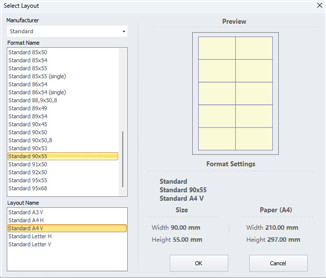
|

|
| Select Layout | Modify Layout |
The logo on your business card is the core of your brand identity. You need to design an eye-catching logo that grabs the attention of your target audience. The logo should match your brand image and should also occupy an appropriate spot on your business card. The reason why the logo is used as the core design element of the business card is because the style, color and style of the logo determine the style and style of other elements in the business card. In other words, the subsequent materials for the business card are all centered around the logo. If you have a ready-made logo, preferably in vector format, then in the Ribbon Bar of the Business Card Designer Pro program, switch to the "Object" category item, and then click "Vector Object". In the pop-up Windows file dialog box, select the vector file corresponding to the Logo, and finally click the "OK" button. If you don't have a logo, Business Card Designer Pro provides powerful drawing capabilities that can help you quickly design logos that helps you enhance your brand value. Business Card Designer Pro not only provides more than 5,000 editable vector symbols. Compared with other business card software, it also provides complete and powerful vector editing tools, including Pen Tool for drawing straight lines and curves, Brush tool for hand-drawn graffiti, Node Tool for editing path nodes, and combination and disassembly of paths are used by Path Boolean Operation Tool, etc. With these, you can create logos of any shape.
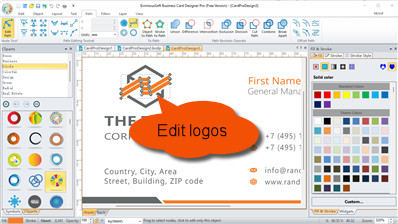
In addition to the brand logo, auxiliary graphic elements are also very important. The auxiliary graphic elements are designed based on the brand logo as an extension. The styles of the two are very close. Business cards usually have both front and back sides. The front content usually contains the name of the business card holder, the company's brand name, and the graphics to be displayed. The back usually contains the logo and other contact information. Let’s talk about several techniques for designing graphic elements in conjunction with Business Card Designer Pro.
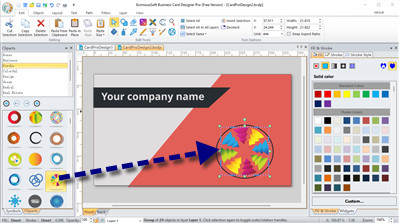
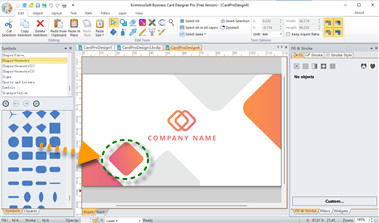

The business card is not large and the information should be concise. Business card information includes the following aspects:
The information on your business card should be kept simple and clear. You need to select the most important information and highlight it. The font on your business card should be large enough for people to read. On the business card, it is necessary to lay out various elements such as text, logo, and auxiliary graphics to make the picture look harmonious and unified. In order to ensure the readability of the text on the business card, when designing the text on the business card, attention should be paid to the choice of font shape and font size. You need to choose colors and fonts that suit your brand and target audience. In general, you should choose two or three different colors and use different fonts to highlight different information.
In the initial stage of business card design, the printing layout of the business card has been defined. Of course, the print layout can be modified after the design is completed. If you have a high-quality printer locally, you can select Print in the File menu of Business Card Designer Pro. Otherwise, since business cards are mainly used for business-level interactions, it is recommended that you send them to a professional printing shop for printing. You can export business cards as high-resolution images in Business Card Designer Pro, and then take the images to a print shop for printing. The exported pictures can be exported without printing layout, which is very flexible. It can also have print layout information, and you need to make a choice based on the actual situation.