The Text on Path command arranges and expands the characters on the text in the direction of the path.
When the Business Card Designer Maker Pro program is opened, click the "Text" tabbed item on the Main Ribbon Bar to switch to this category. Then find the "Text on Path" sub-category on the panel. you will find the toolbar buttons. As shown below.
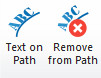
Next you need to use the Selection Tool to select a text object and a path object. The emphasis here is on the path object. If you select a shape object such as a rectangle, ellipse, star, polygon, etc., you need to use the Object to Path command to convert it into Path objects. For details, please visit the section Drawing Objects.
Move the mouse to the Main Ribbon Bar and click the "Text on Path" button to execute this function. As shown below.
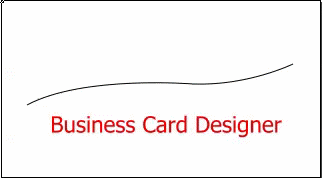
Remove from Path: If a text object has been attached to a path, after executing this function, the text will no longer be associated with the path and return to normal.