Copy, paste operations are common, basic operations for all Windows applications. For the banner design class, its importance and user frequency are conceivable. These clipboard-related command buttons are displayed in the upper left corner of main ribbon bar whenever the EximiousSoft Banner Maker program is successfully launched.
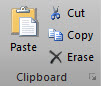
|

|
| Cut | Copy | Paste | Delete | Undo | Redo |
On the main ribbon bar, activate to the "Drawing" category. Find the "Clipboard" sub-category, and you will find Copy, Cut, Paste and other tool buttons. The Undo, Redo buttons are on the Quick Acccess Toolbar. For the convenience of users, EximiousSoft Banner Maker provides shortcuts for these fuctions as following.
| Copy | Ctrl + C |
| Cut | Ctrl + X |
| Paste | Ctrl + V |
| Delete | Del |
| Undo | Ctrl + Z |
| Redo | Ctrl + Y |
Copy all selected objects on the canvas to the system clipboard.
Similar to the "copy" function, all selected objects on the canvas are copied to the system clipboard. The difference is that after copying, you will be prompted to delete all selected objects on the canvas, and then clear them after confirmation.
Paste all kinds of drawing objects in the clipboard: graphics, images, text, etc. onto the canvas. Among them, images and texts may come from other applications.
Clear all selected objects on the canvas. User confirmation is required before deletion.
Undo the editing operations that have been performed previously. For example, if you accidentally delete an object, you can restore it to the canvas again with the "undo" command.
Redo the previously undone action.