The Path Boolean operation is a very useful and effective editing vector tool that helps users create new graphics quickly and accurately based on existing vector graphics. move your mouse pointer over the main ribbon bar, go to "Path" category and then find "Path Boolean Operation" sub-category. The screenshot is following:

Select two shapes by Selection Tool . The shapes must be non-grouped shapes.
Move your mouse pointer to "Path Boolean Operation" sub-category and click one of these buttons.
Union: Create union of selected paths.
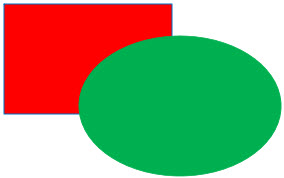
|

|
|
| Origin | Union |
Difference: Create difference of selected paths. The first selected one minus the second.
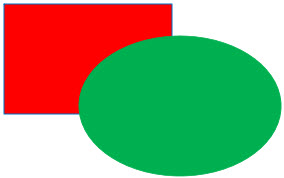
|
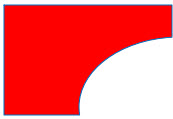
|
|
| Origin | Difference |
Intersection: Create intersection of selected paths.
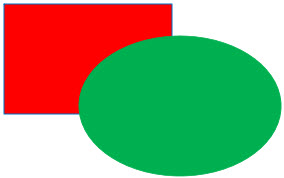
|

|
|
| Origin | Intersection |
Intersection: Create intersection of selected paths.
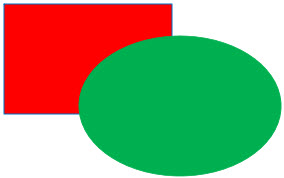
|

|
|
| Origin | Intersection |
Exclusion: Create exclusive OR of selected paths. Those parts that belong to only one path.
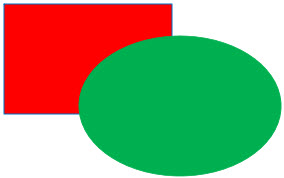
|
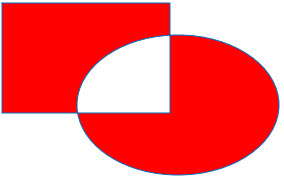
|
|
| Origin | Exclusion |
Division: Cut the first selected shape into pieces.
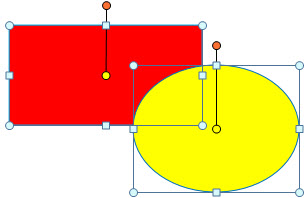
|
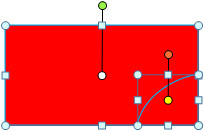
|
|
| Origin | Division |
Cut: Cut the first selected shape's stroking into pieces, removing fill.
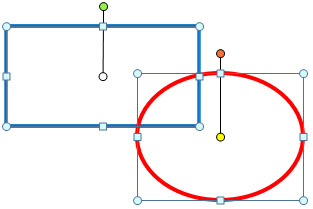
|
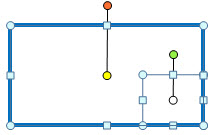
|
|
| Origin | Cut |
Combine: Combine several selected shapes into one shape.
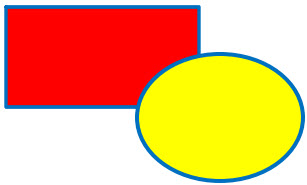
|
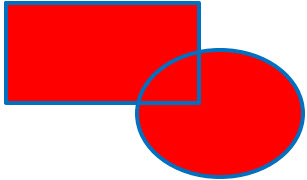
|
|
| Origin | Combine |
Break Apart: Break selected shapes which contain more than two paths into more sub shapes everyone contain a single path.
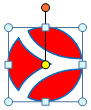
|
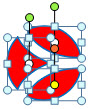
|
|
| Origin | Break Apart |
Click here in the ribbon bar to show Boolean Operation Options dialog box.

|
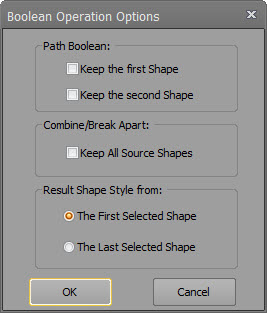
|
|
| Click here to launch | Setting options in dialog box |
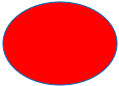
|

|
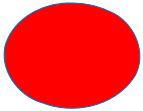
|
| Origin | Inset | Outset |