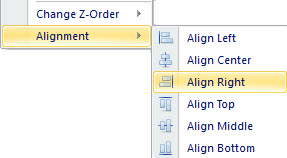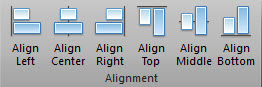Align Objects
You can align the selected objects to the right, left, top, bottom, center or middle.
It should be noted that if multiple objects are selected at the same time, all objects
are aligned to the last selected object; if only one object is selected, the object
will be aligned to the position of the canvas.
1Select the objects
Please select the objects you want to alignment by using
Selection Tool .
2Click on the context menu or toolbar button
Right click on banner canvas to show context menu, and choose menu items included
in "Alignment" for aligning objects. These menu items are Align
Left, Align Center, Align Right,
Align Top, Align Middle, Align Bottom.You
can also find these buttons on main ribbon menu. Please go to "Organize"
category and find "Alignment" sub-category, where they all are.
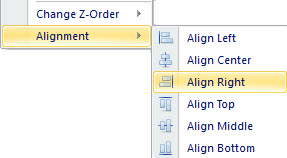
|
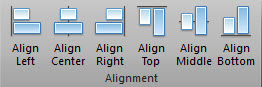
|
|
Click on context menu
|
Click on toolbar button
|
- Align Left: If multiple objects are selected, then
all selected objects will be aligned to the left of the last selected object. If
only an object is selected, then it will be aligned to the left edge of canvas.
- Align Top: If multiple objects are selected, then
all selected objects will be aligned to the top of the last selected object. If
only an object is selected, then it will be aligned to the top edge of canvas.
- Aling Right: If multiple objects are selected, then
all selected objects will be aligned to the right of the last selected object. If
only an object is selected, then it will be aligned to the right edge of canvas.
- Align Center: If multiple objects are selected, then
all selected objects will be aligned to the center of the last selected object.
If only an object is selected, then it will be aligned to the center of canvas.
- Align Middle: If multiple objects are selected, then
all selected objects will be aligned to the middle of the last selected object.
If only an object is selected, then it will be aligned to the middle of canvas.
- Align Bottom: If multiple objects are selected, then
all selected objects will be aligned to the bottom of the last selected object.
If only an object is selected, then it will be aligned to the bottom edge of canvas.