You can select multiple objects and make their width, height or both same.
It should be noted that if multiple objects are selected at the same time, each selected object has the same width, height, or size as the last selected object; if only one object is selected, The object has width, height or size like the canvas.
Please select the objects you want to matching by using Selection Tool .
Move your mouse button over the main ribbon bar of this banner maker program, then go to "Design" category and then find "Resize Objects" sub-category. Here the buttons are "Make Same Width", "Make Same Height", "Make Same Size".
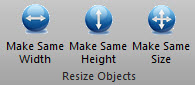
|
| Click on toolbar button |
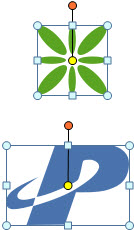
|
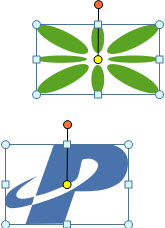
|
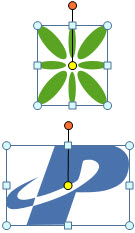
|
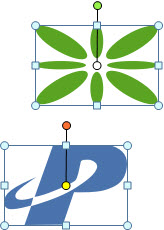
|
| Origin | Make Same Width | Make Same Height | Make Same Size |