Whenever EximiousSoft Banner Maker is successfully launched, the "New Banner" window will appear. It prompts the user to select a suitable template and then expand the subsequent operations and design. In fact, to help quickly create banners, Banner Maker offers more than 400 templates in high quality, standard size and pure vector formats. They are assigned to different subdirectories according to their size.
In the category list box in the top left corner, the classifications are made according to all possible sizes. The user can select the closest sort size by clicking the left mouse button. When a template size is determined, all templates belonging to the category are presented in a thumbnail window in the middle window. If the window size is not large enough, you may need to drag the scroll bar to preview all the templates. Click to select the template closest to the desired, click the OK button and the template window closes.
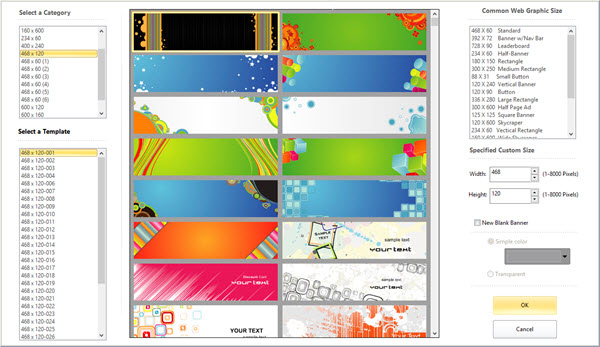
When this option is selected, Banner Maker does not load the template from any categories and creates a blank banner directly.
When the "New from Template" window is shut off, but you want to re-opening it, just go to Banner File Menu and select "New Banner" menu item.
When you create an empty Banner, you need to specify the size of the Banner. When you create a banner from a template, the default size of the banner is the size of the template. You can change the banner size by the following two ways.
Tip: When the template is opened, you may need to replace the graphics and text in it with the material in your hand, especially some text. What needs to be explained here is that some text comes from some special fonts. For the sake of uniformity, some text may have been converted into graphics. If you encounter such a fake text in the operation process, delete it directly, and then add your own text.