EximiousSoft GIF Creator
Create animated GIF or static pictures, Edit and Optimize GIF Images.
Import from image files and export to with all popular image formats.
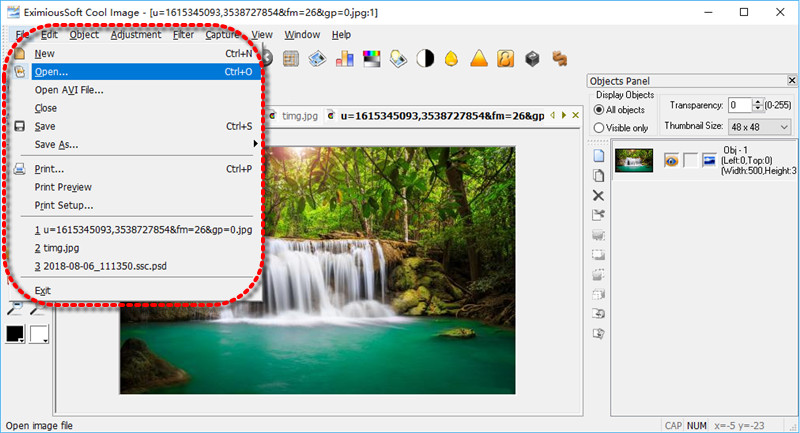
What’s more, EximiousSoft Cool Image offers many tool buttons in Objects Control Panel to manage layer objects.
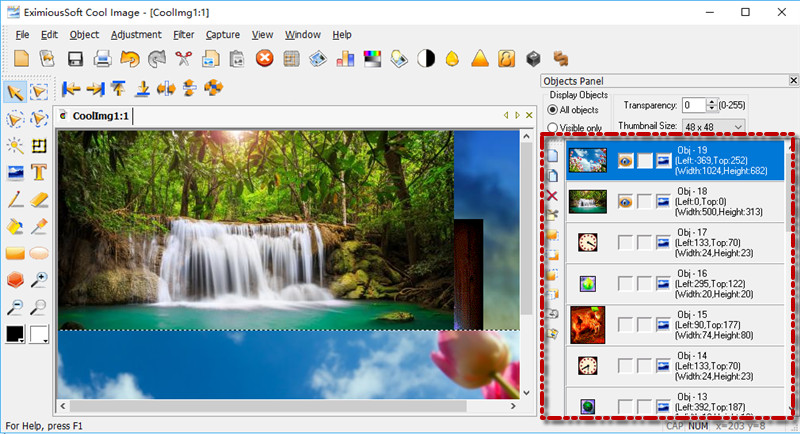
EximiousSoft Cool Image offers many visually image editing tools to change your images efficiently.
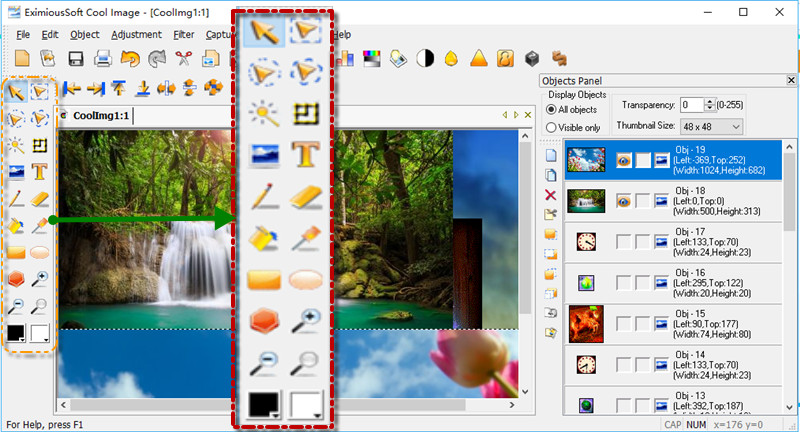
Create animated GIF or static pictures, Edit and Optimize GIF Images.
Produce high quality and impressive banner ads. Web buttons and headers etc. web graphics.