EximiousSoft GIF Creator
Create animated GIF or static pictures, Edit and Optimize GIF Images.
The main ribbon bar is on the top of EximiousSoft Screen Capture program . The "Capture" tab of the main ribbon bar contains a number of toolbar buttons that enumerate all possible screenshot behaviors. The most common feature is to capture a rectangular region on screen or take a screenshot from a particular window. More detailed screen capture features are given in the followed list. You can choose according to actual needs.
Click on the "Full Screen" tool button to grab all the content on the screen.
Click the "Rectangle" tool button to grab a rectangular area on the screen.
Click the "Round Rectangle" tool button to grab a rounded rectangular area on the screen.
Click on the "Ellipse" tool button to grab an elliptical area on the screen.
Click the "Freehand" tool button to manually select the irregular area on the capture screen.
Click the "Polygon" tool button to grab the polygon area manually drawn on the screen.
Click the "Window" tool button to grab all or only the client area content of a specified window on the screen.
Clicking on the "Scrolling Window" tool button captures all client area content by repeatedly scrolling horizontal or vertical scroll bars.
Click on the "Graphics File" tool button to load an image from the file system as a screenshot.
Click on the "Settings" tool button to configure some options for screen captures

Open the "Draw" tabbed on the main ribbon bar and you'll find that EximiousSoft Screen Capture provides a number of vector annotation tools for identifying the more interesting parts of the screenshots.
Click the "Select Object" tool button to select or deselect the drawing objects, or to move, scale, rotate, etc. the selected objects.
Click on the "Callout" tool button to draw an annotation object by clicking and dragging the mouse on screenshot.
Click on the "line" tool button to draw a line on screenshot with mouse clicking and drag.
Click on the "Arrow" tool button to draw a arrow on screenshot with mouse clicking and drag.
Click on the "Shape" tool button to draw a rectanle, ellipse, round rect or polygon on screenshot with mouse clicking and drag.
Click on the "Stamp" tool button to draw a stamp object on screenshot with mouse clicking and drag.
Click on the "Text" tool button to draw a text object on screenshot with mouse clicking and drag.
Click on the "Selection" tool button to create rectangular, ellipse, polygon and freehand selection for selecting some parts of screenshots.
Click on the "Highlight" tool button to highlight a section of the screenshot.
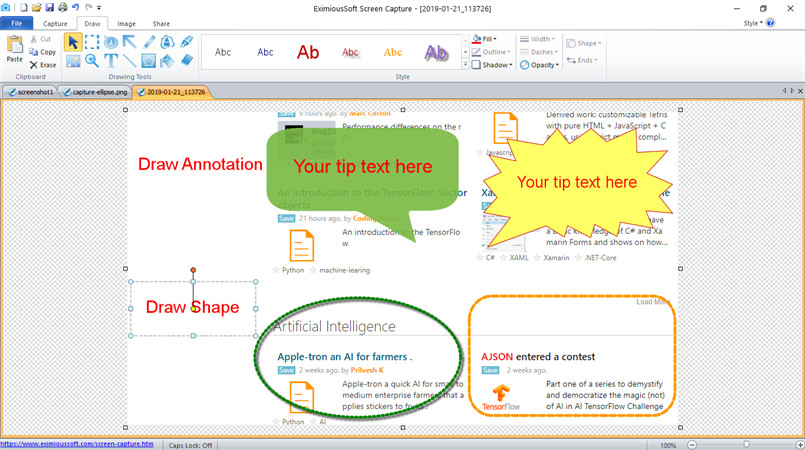
Open the "Image" tab on the main ribbon bar. All the image editing functions you can find here.
Click the "Resize" tool button to change the canvas size of the screenshot or to scale it to the specified size.
Click the "Flip" tool button to flip the screenshot horizontally or vertically.
Click the "Rotate" tool button to rotate the screenshot a specified angle.
Click "Border", "Shadow", "Perspective", "Skew", "Page curl" etc. tool buttons to add even more cool effects on screenshot.
Add a stunning edge effect to the screenshot by clicking the button in the "Edge Effect" panel.
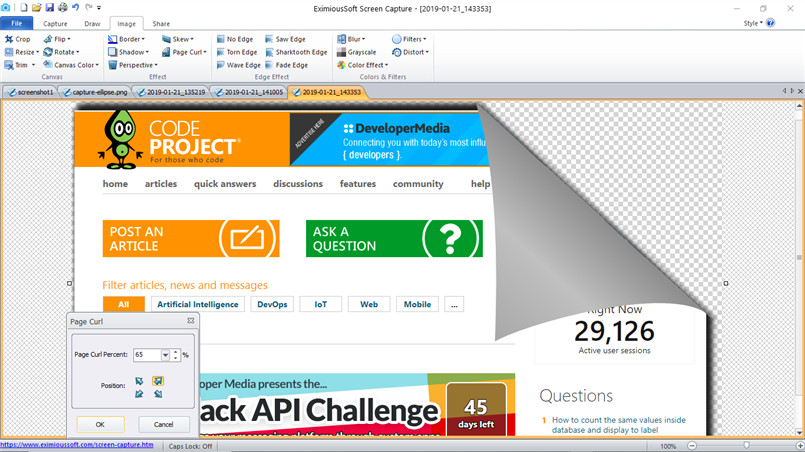
Save screenshots as BMP, GIF, JPG, PNG, PCX, TIF, TGA, PDF, ICO, CUR ect. images files.
Send screenshots to MS Word, Power Point, Excel or as e-mail attachments.
Create animated GIF or static pictures, Edit and Optimize GIF Images.
Produce high quality and impressive banner ads. web buttons and headers etc. web graphics.