To help users quickly create business-valued logo graphics, EximiousSoft provides up to 5,000 high-quality graphic elements in pure vector format, including various shapes, arrows, signs, symbols, and industry-related vector graphics etc. . In order to quickly locate the desired graphics, the shapes library is roughly categorized into 71 different subdirectories according to their usage characteristics. Users can select a different category by clicking a different list item on the listbox, or they can click the corresponding button in the figure below is located to the category. When a category is selected, all the graphical elements contained in this category will be displayed in the form of a list in the following window.
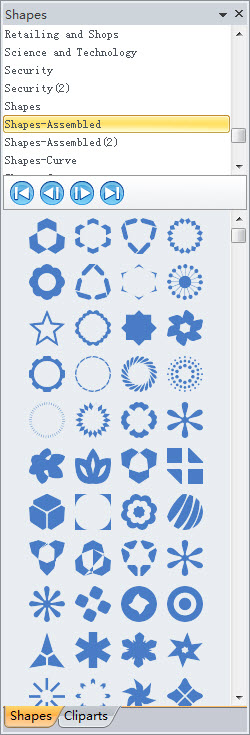
When a category is determined, you can select your favorite target graphic element in the graphical list window. After clicking on a item to make sure which is selected, drag it to the canvas. This way, your Logo design already includes new graphical elements. According to actual needs, you can adjust the position and size of the graphic element, set the color or style of the graphic element for filling and stroking. It should be noted that when a shape object on the canvas is selected, you can click a graphic element in the graphic list window, and the shape of the selected object is immediately replaced by it.
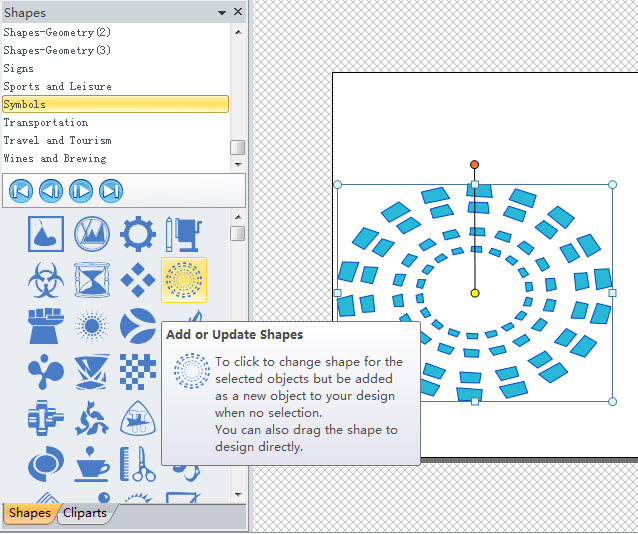
Tips:
If you want to hide or shown the Shapes List
from the interface, please go to "View"
category and find "Show or Hide"
section then click on the "Shapes List"
check button to make it is unchecked or checked.
