EximiousSoft Logo Designer is a very powerful logo design software. With it, you can create any unique logo graphics. The Logo Designer includes such a tool for distorting the drawing object: assuming that an object is uniformly covered by a mesh, any area of the object is assigned to the corresponding mesh cell. If you want to morph a certain area of the object, just drag and drop the nearby anchor point.
Move your mouse button over the main ribbon bar of this logo maker program, then go to "Drawing" or "Path" category and then find "Mesh Distortion" toolbar button, just click it.
If no object is currently selected, you need to click on the opaque area of an object to select it. It should be noted that when using the "Persepective Tool", "Mesh Distortion" and "Lens Tool" to morph the object, only one object is selected at the same time. It means that if there are multiple selected objects converted from other states, only the last selected object can continue to inherit the "selected" state.
If an object is selected, it will be fully covered by a grid. A part of the object is divided into corresponding grid cells. Where the grid lines intersect perpendicularly, they are represented by red anchor points. Drag the anchor points and draw the object to deform in the direction of the drag.

|
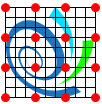
|
| Unselected Object | Selected Object within mesh distortion |
Move the mouse arrow near a red anchor point. When the mouse arrow changes to the cross cursor, you can click the left mouse button, then keep the left mouse button pressed, and drag the anchor point to another location. You will notice that the current drawing object will be deformed in the direction of the mouse movement. Keep dragging until the desired result, release the left mouse button to finish.
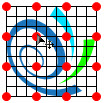
|

|
| Click to begin drag | Dragging the anchor point |