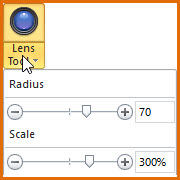The lens tool is a wonderful design tool that produces images with the same effect as a convex lens. The overall scenery gives the impression that it is convex outward. The closer to the center of the convex lens, the more convex it is.
Move your mouse button over the main ribbon bar of this logo maker program, then go to "Drawing" or "Path" category and then find "Lens Tool" toolbar button, just click it.
At the same time, Logo Designer only allows the lens tool is applied for an object. It means that if there are multiple objects switched from other states, only the last object is continuously selected for relaying and the next operation. If no object is currently selected, you need to select it by clicking the left mouse button over the opaque portion of the object.
When the object is selected, it is surrounded by a dotted line.

The shape of the mouse becomes a magnifying glass throughout the Lens transformation, moves it to the selected object, then clicks the left mouse button and keeps it pressed, moving the mouse. You will find that the drawing object constantly changes its shape as the mouse moves: the closer it is to the mouse, the more prominent it is. The opposite is reversed.
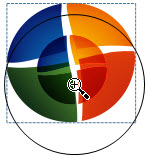
The Lens tool also provides options to adjust its operating parameters. After finding the "Lens Tool" button on the toolbar, click on the arrow in the button and Logo Designer will pop up a box. It contains the following content: