Z-Order is to move elements in the z-axis , what that means is that you can move an object to the front or to the back of another objects. Think of a pile of books, placed vertically, the 1st one at the bottom, the 2nd one on top the 1st one, the 3rd one on top of the 2nd one and so on. Now you want to move, say, the 8th book below the 7th book. So you need to change the Z-Order. In EximiousSoft Logo Designer, the objects are placed in the same way and each object has a unique z-index in the stacking order.
You can change the stacking level of any element, as you can do to the pile of books. The commands Move to Front/Back/One Step Front/One Step Back help you change the stacking order, as described below.
Please select the objects you want to change the Z-Order for them by using Selection Tool .
Right click on logo canvas to show context menu, and choose menu items included in "Change Z-Order" to change the object's sequence. These menu items are Move Forward, Move Backward, Move to Front, Move to Back. You can also find these buttons on main ribbon menu. Please go to "Organize" category and find "Change-ZOrder" sub-category, where they all are.
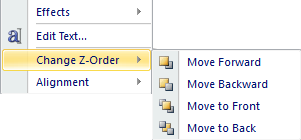
|
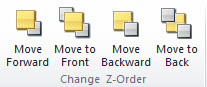
|
| Click on context menu | Click on toolbar button |
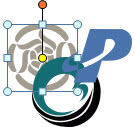
|
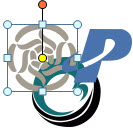
|
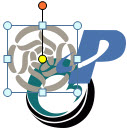
|
| Origin | Move Forward | Move to Front |

|

|

|
| Origin | Move Backward | Move to Back |
For example: you have put some text objects, and then you have created a picture object. Now you want to overlay the picture object with the text. You moved the text over to the picture, and saw that the text is hiding behind the picture object. What to do? select the picture object and click Move To Back toolar button from Layout category.