On the Main Ribbon Bar, switch to the "Edit" category. Find the "Spary Tool" tool button on the "Edit Tools" panel. Click to select it. As shown below.
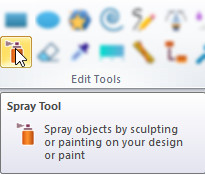
The Spray Tool is to Copy or Clone the currently selected object to the canvas where the user clicks or drags. Therefore, before using the Spray Tool, be sure to use the Selection Tool to select one or more objects. Otherwise, it has no effect.
When the Spray Tool is used as the current editing tool, a series of related options will appear on the right control panel. As shown below.

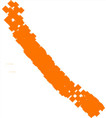
|
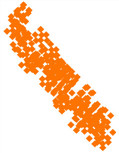
|
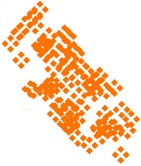
|
| Width = 3.0 | Width = 15.0 | Width = 30.0 |
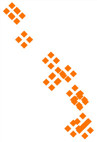
|
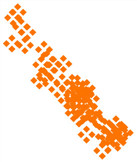
|
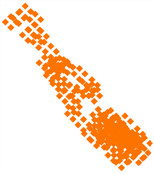
|
| Amount = 20 | Amount = 50 | Amount = 70 |
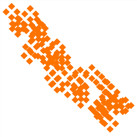
|
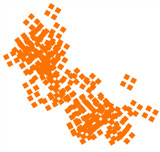
|
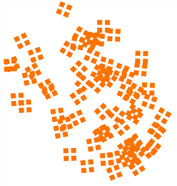
|
| Rotation = 0 | Rotation = 10 | Rotation = 25 |
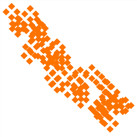
|
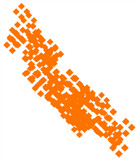
|
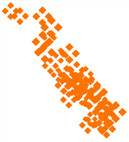
|
| Scale = 0 | Scale = 10 | Scale = 25 |

|
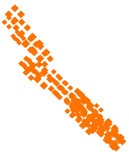
|
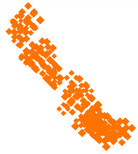
|
| Scatter = 1.0 | Scatter = 20.0 | Scatter = 50.0 |
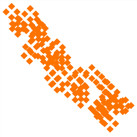
|
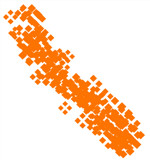
|
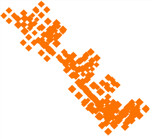
|
| Focus = 0.0 | Focus = 20.0 | Focus = 50.0 |
Move the mouse on the canvas to the position to be sprayed, click the left mouse button, keep the mouse pressed down, and drag the mouse. The spray tool will copy or clone the selected objects at each position experienced.