On the Main Ribbon Bar, switch to the "Edit" category. Find the "Pick Color Tool" tool button on the "Edit Tools" panel. Click to select it. As shown below.
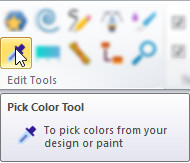
When the Pick Color Tool is used as the current editing tool, a series of related options will appear on the right control panel. As shown below.

Here is an example. Assume that an ellipse is drawn on a white canvas in a semi-transparent manner, with the fill color R=0, G=255, B=0, A=128. The background color of the canvas is pure white, that is, R=255, G=255, B=255, then if this option is checked, the picked color will be R=0, G=255, B=0, A=128. If this option is not checked, the picked color will be R=127, G=255, B=127, A=255.
If the mouse is not dragged, the color of the mouse position will be picked up. If dragging occurs, a rectangular area with the starting point as the center and the distance between the current position of the mouse and the starting point as the radius is defined. The picked color will be the average of all colors in the area. When the left mouse button is released, the picked color will be set to the current rendering style.