The commands in the Path category let you combine two or more objects using boolean operation.
When the Banner Maker Pro program is opened, click the "Path" tabbed item on the Main Ribbon Bar to switch to this category. Then find the "Path Boolean Operate" sub-category on the panel. you will find the toolbar buttons. As shown below.
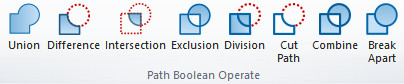
Use the Selection Tool to select two or more objects to be combined using boolean operation. The Difference and Exclusion commands can only apply to two selected objects; others may process any number of objects at once. The result always receives the style of the bottom object.
Union: Create union of selected paths.
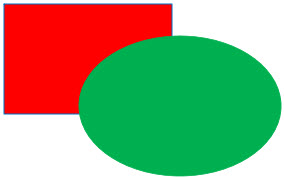
|
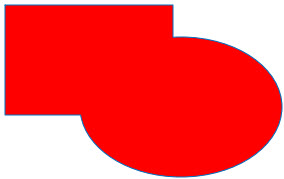
|
Ctrl + Shift + + |
| Origin | Union | Shortcut Keys |
Difference: Create difference of selected paths. The selected bottom object minus the top object.
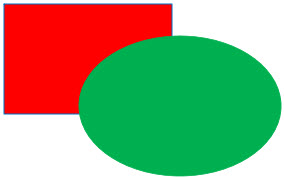
|
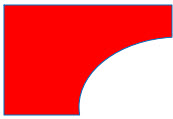
|
Ctrl + Shift + - |
| Origin | Difference | Shortcut Keys |
Intersection: Create intersection of selected paths.
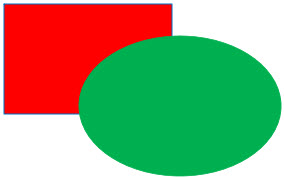
|

|
Ctrl + Shift + * |
| Origin | Intersection | Shortcut Keys |
Exclusion: Create exclusive OR of selected paths. Those parts that belong to only one path.
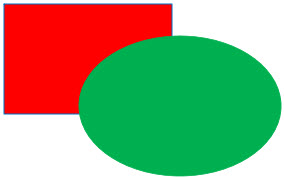
|
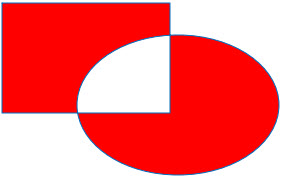
|
| Origin | Exclusion |
Division: Cut the selected bottom shape into pieces.
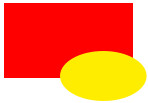
|
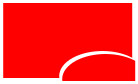
|
Ctrl + Shift + / |
| Origin | Division | Shortcut Keys |
Cut: Cut the selected bottom shape's stroking into pieces, removing fill.
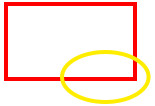
|
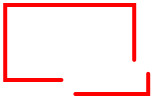
|
| Origin | Cut |
A path object may contain more than one subpath. A subpath is a sequence of nodes connected to each other. Therefore, if a path has more than one subpath, not all of its nodes are connected. Below left, three subpaths belong to a single compound path; the same three subpaths on the right are independent path objects.

|

|
| Compound Path Object | Independent Path Object |
Note that a compound path is not the same as a group. It's a single object which is only selectable as a whole. If you select the left object above and switch to node tool, you will see nodes displayed on all three subpaths. On the right, you can only node-edit one path at a time.
Combine: Combine several selected shapes into one shape.
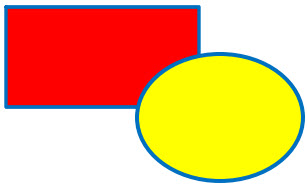
|
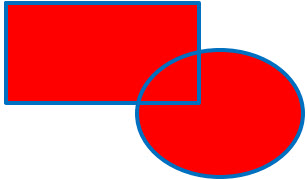
|
Ctrl + K |
| Origin | Combine | Shortcut Keys |
Break Apart: Break selected shapes which contain more than two paths into more sub shapes everyone contain a single path.
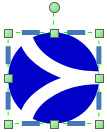
|
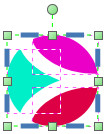
|
Ctrl + Shift + K |
| Origin | Break Apart | Shortcut Keys |