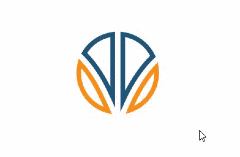Any successful banner design has a process from less to more, from simple to complex, and Group Objects fully interprets this idea. It packs more than two related objects into a complete object. And Ungroup Objects is the reverse process.
After the Banner Maker Pro program is opened, click the "Object" tabbed item on the Main Ribbon Bar to switch to this category. Then find the "Grouping" sub-category on the panel. Next you will find the "Group" and "Ungroup" toolbar buttons. As shown below.
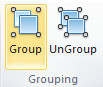
To help banner designers use these functions more conveniently, Banner Maker Pro provides shortcut keys for these functions. As shown in the table below.
| Group | UnGroup |
| Ctrl + G | Alt + Shift + G |
Group Objects is to pack two or more objects into a container object. Therefore, before executing this function, you need to use the Selection Tool to select two or more objects.
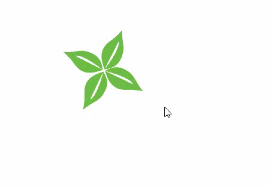
Extract several sub-objects contained in the group object, and make each of them an independent object. Before executing this function, make sure that at least one group object is selected.